Documentation
How to use the dossi browser extension on GitHub pages
Installation
You can install the dossi extension from Chrome Web Store or Firefox Browser Add-Ons. After installation, you be prompted to sign in with your GitHub account to start using the extension.
Chrome extensions can also be installed in Brave and Microsoft Edge browsers.
The browser extension will now show when visiting a GitHub URL. You may need to refresh the page if you were already visiting a GitHub URL before installing the extension.
Getting started
The extension has two main components: the popup and the sidebar. The popup provides a quick overview of your recent activities and pinned pages. The sidebar is where you can add, remove, and manage your private notes. Also, in each, you can access the local dossi settings page from the user dropdown menu.
On each GitHub page, you can see the number of notes you have for that page. Clicking on the dossi button will open the sidebar, where you can view and edit your notes.
Popup
The dossi extension popup is your quick-access dashboard, providing an overview of your recent activities and a list of pinned pages.
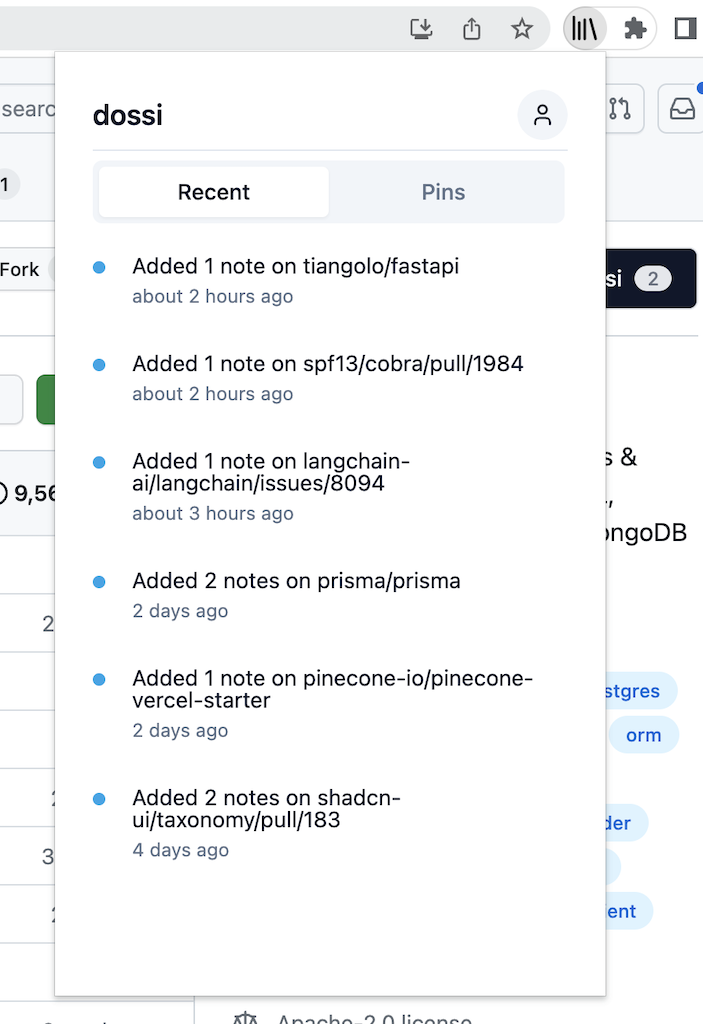
Activity Timeline
Stay updated on your recent interactions. The activity timeline records your interactions with repositories, issues, PRs, and discussions, offering a snapshot of your recent activity.
Pin List
Pining pages is a quick way to bookmark pages you want to revisit later. Pinned pages are easily accessible from the popup and the web app. The pin list in the popup provides you with a quick reference to all your pinned items.
Sidebar
The dossi sidebar is your panel for managing and organizing your private GitHub notes.
Open the sidebar by clicking on the dossi button. The button will also display the number of notes that you have for the page.
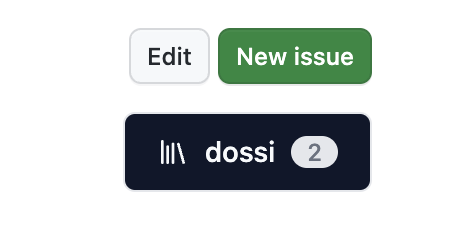
Once opened, you can edit away!
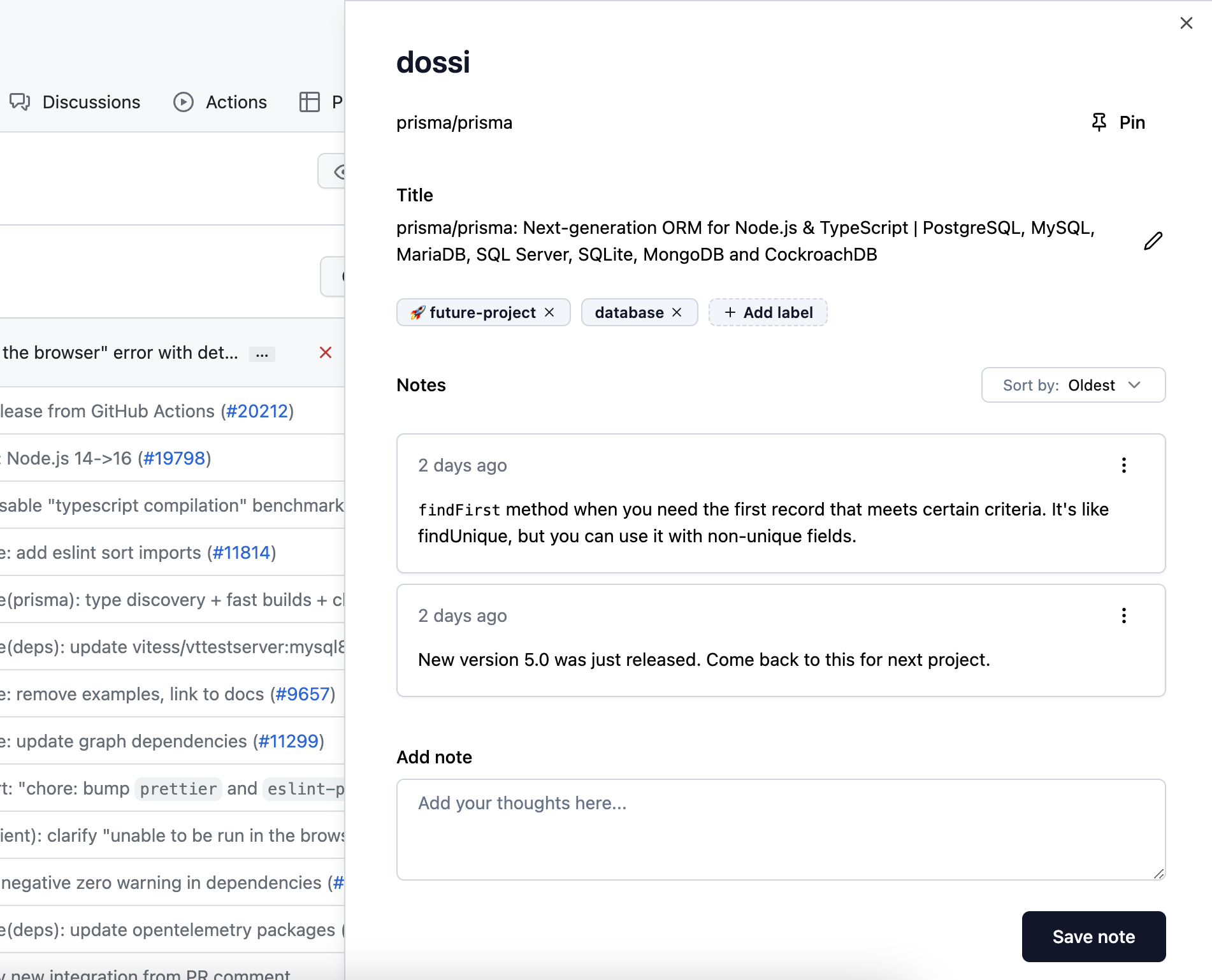
Notes Management
Write down your thoughts, debug steps, or insights right next to the corresponding GitHub page. You can create, edit, and delete notes all within the context of the page you're viewing.
Label Management
You can create and manage labels to categorize your GitHub data. These labels help with filtering and organizing your notes in the dossi web app. Add labels to pages and create new labels from the sidebar. You can also edit and delete labels as needed in the web app.
Pinning and Unpinning
Pin the pages you find interesting, important, or want to revisit later, and unpin them when done. Pinned items get a special place in your popup's Pin list and are easy to access anytime.
Title Editing
Rename pages to make them more recognizable or add additional context. By editing the title of a page, you can make it easier to recall pages at a glance.